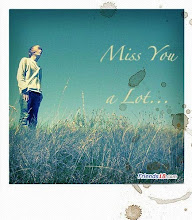eaders, the below is basically not related to security. I have received huge number or emails from readers of this blog regarding all such script kiddie tools and softwares. Every thing already available on net free of cost so I have not seen any harm in sharing of all these links.
USE IT AT YOUR OWN RISK.
I have found below cited blogs/sites/forums related to hacking and cracking, which I would like to share. These blogs contains all stuff like how to hack email account password, How to create a Phishing page and how to hack gmail, orkut, myspace, facebook, twitter and many other websites account passwords. I have also mentioned few of links from www.freehacking.net itself.
You can also get the free password hacking softwares to download. Be careful before downloading. I am mentioning those website links here does not mean I have tested all those tools. I am taking no responsibility of those Techniques tools and softwares. All the softwares detected as Trojan and virus by antivirus, so you have to use it on some system which is not having any antivirus. Also don't use you real email id password while doing testing. Create a fake account first and use it.
- Download free Anonymous mailer software, Send anonymous email. DOWNLOAD HERE
Password for rar file is: techotips.blogspot.com
Password for rar file is: techotips.blogspot.com
Password for rar file is: techotips.blogspot.com
- How does an attacker installed any trojan on the victim's computer? How to bypass antivirus ? Answer: Using Wrappers. To know more click here
- Which are various back doors, Trojans and Key loggers available and how they work? To Get a complete guide regarding all famous back doors...click here
- How you can spread you Trojan, virus OR keylogger on network or internet ? To know which all are various modes of transmission..CLICK HERE
- How many different types of trojans, backdoors and keyloggers are available on internet.. To know CLICK HERE
- To know working of trojan OR how trojan works..CLICK HERE
- How to hack facebook using Facebook Freezer. To download the software CLICK HERE
- A very good source to download free Keyloggers, Trojans and password stealer's. CLICK HERE
Too lazy to say Thanks or comment here? Why not too lazy to read my post?? If you like this post and want us to post similar articles, Pls give us a feedback and leave a comment here.